How to Change Your Haircolor with Photoshop
1. Open a quality close-up picture in Photoshop.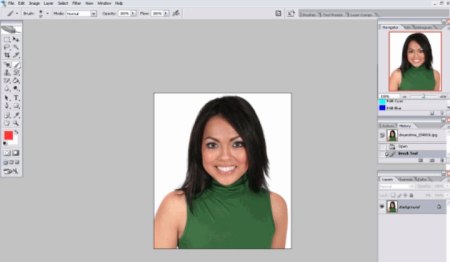
2. Choose the Brush Tool and a Soft Round Brush suitable to the size of your photo.

3. Press the "Q" Key on your keyboard to enter the Quick Mask Mode. Use your "brush" to mark all the hair. Start with the outline.

4. Press the "Q" Key on your keyboard again to leave the Quick Mask Mode. Now we have everything around the hair selected (everything between the dotted line around the hair and the dotted lines around the outlines of the entire photo).

5. We need to select the hair only and must inverse the selection. Choose Select > Inverse.
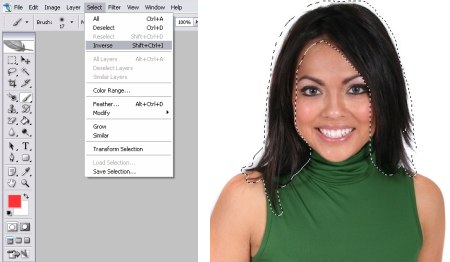
6. Choose Layer > New Fill Layer > Solid Color. Then choose Mode Soft Light. Click OK when the New Layer message pops up.
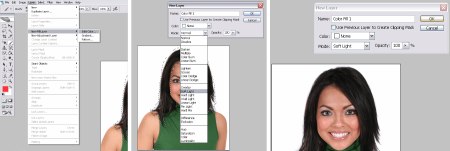
7. Now you can use the Color Picker to change the color of the hair.
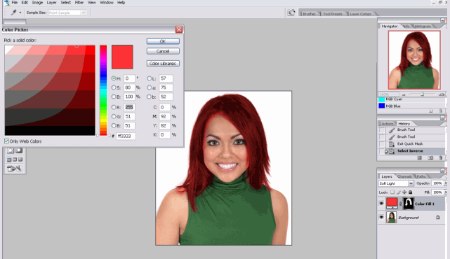
8. Samples of new hair colors created with Photoshop:

9. Alternatively and for better results, you could use online hairstyling software to try different hairstyles and haircolors on a picture of yourself.